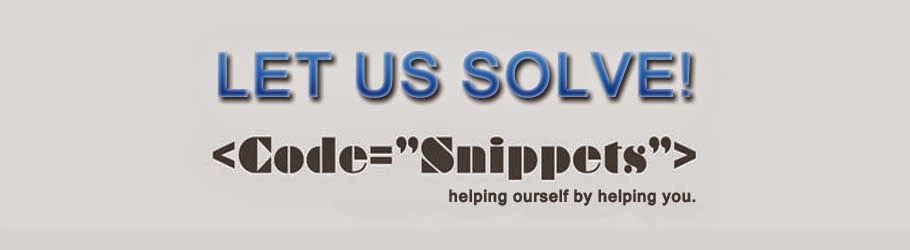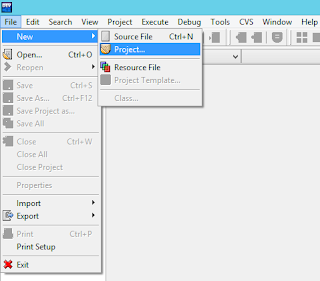This tutorial will guide you how to assemble .asm files using MASAM via command prompt
Wednesday, October 9, 2013
Mini Compiler for C language [Compiler Construction Project]
Compiler construction: Mini Compiler
Design and implement a compiler for the programming language having the following specifications:
Thursday, August 1, 2013
File Compressor in C++
Hello friends, Here is the code of File Compressor...
The main features of this program are:
The main features of this program are:
- Works like note pad (i.e create, open, save , text document )
- Can generate random bits of data
- Can compress binary data (i.e If there are 10 or more 1’s consecutively replace them
+10+, +11+, ... +20+, ….. OR in case of 0’s replace them -10-, -11-,-12-, ....... -20-, ....
- Can uncompressed data (i..e replace +10+ with '1111111111' , -10-, '000000000' , ....... )
- GUI interface,........
Pictorial View:
Codding:
Thursday, May 23, 2013
Simulated Annealing Algorithm
Simulated Annealing Algorithm:
This algorithm overcomes all the problems occurred in Hill Climbing (i.e Stuck on Flat, local maximum, stuck on shoulder). It randomly chooses current node, basis on the temperature schedule and the probability of choosing next node.
Below picture show the actual algorithm of simulated annealing. you can download full project code on the link given at the end.
Thursday, April 18, 2013
Data Structure Project
Screen Shots:

Data Structure Project Demonstration of Stack, Ques, Single Link list and Double Link List. This project is build in DEV C++ using BGI Borland Graphics. Please read how to add graphics in dev C++ before compiling and executing the modified code.
DOWNLOAD PROJECT
Tuesday, April 9, 2013
Tuesday, April 2, 2013
Message Encryption/ Decryption Software in C#
SCREEN SOOTS:
MAIN SCREEN
Playfair Cipher Encryption/Decryption
Monoalphabetic Encryption/Decrption
Description:
This project is developed in C# Visual Studio 2010. I have implemented Playfair and monoalphabetic Encrption/Decryption Algorithms.
DOWNLOAD:
https://docs.google.com/file/d/0B8-JebQ_QBSEdzRJcHZVOElPcnM/edit?usp=sharing
Monday, April 1, 2013
Solar System in C++ Computer Graphics
Solar System using Circle formula in computer Graphics.
Computer Graphics Assignment implementing solar system via coding circle formula.
ANGLE CALCULATING FORMULAS
x=(dist*cos(theta*PI) + sin(theta*PI))+350;
y=(dist*sin(theta*PI)+cos(theta*PI))+350;
Download Project Files Here:
https://docs.google.com/file/d/1QS9rNJ-n7IiFQ0cjrDgs4f-4xM3aOm5Iarbpz-tHj67XNo0tddm_xjUlCrzS/edit?usp=sharingSunday, March 31, 2013
Photo Editor | Universal Filter in C#
SCREEN SHOTS:
This project is built in MS Visual Studio 2012 using C#. I have added Universal Filter option and blur options to edit the image. You can comment below if you need any information in understanding the code.
DOWNLOAD PROJECT HERE:
Saturday, March 30, 2013
MINI PAINT in C++
MINI PAINT IN C++ SCREEN SHOT:
This project is created using graphics.h header file in DEV C++. Please read my post how to add graphics in dev c++ before using this code.
Download the code from Git Hub:
Leave comment if you have any problem in using this code.
Friday, March 29, 2013
TIC TAC TOE Game in C++
Screen Shoots:
Download Project:
Description:
This project is Developed in C++ using BGI Graphics. Read my post How to add graphics.h in dev C++ if you are new to BGI Graphics.
You can post comment here to get help from me.
You can post comment here to get help from me.
Thursday, March 28, 2013
Graphical Analog Clock in C++
Graphical Analog Clock Project in C++. This project is developed using OOP concepts. If you feel any problem comment below we can help you.
Get Source Code here
or follow this link
How to add graphics.h header file in dev c++
You may be wondering how to add graphics.h in dev C++. Dev C++ does not support BGI Graphics we have to include graphics library manually. Here are few steps you must follow before using graphics.h header file. .
Download following files to the directories mentioned:
graphics.h Directory:> C:\Dev-Cpp\include
libbgi.a Directory:> download to C:\Dev-Cpp\lib)
Creating Project:
graphics.h Directory:> C:\Dev-Cpp\include
libbgi.a Directory:> download to C:\Dev-Cpp\lib)
Creating Project:
- STEP 1: Open DEV C++ Compiler
Launch DEV C++ compiler.
- STEP 2: Creating New Project
i. Go to File>New>Project as shown in following figure:
ii. Create New Project "DialogBox" will appear select "empty project"
and name your project in the space provided. Select Language
C or C++ according to your need. Press Ok and select the
location where you want to save.
and name your project in the space provided. Select Language
C or C++ according to your need. Press Ok and select the
location where you want to save.
- STEP 4: Set linker parameters
Navigate to "Project" menu and choose "Project Options". A dialogbox
will appear than select "Parameters" option and type following in
"Linker" field.
-lbgi
-lgdi32
-lcomdlg32
-luuid
-loleaut32
-lole32
will appear than select "Parameters" option and type following in
"Linker" field.
-lbgi
-lgdi32
-lcomdlg32
-luuid
-loleaut32
-lole32
Press OK, you are now able to use graphics.h functions in your code.
- STEP 5: Testing sample Program
In new versions of dev c++ compiler automatically adds one source file to
project. If there is no any existing source file simply add new file By
chossing new file option from file menu. Type the following code and
save the file. I saved file as "main.cpp" its your chooice whatever you
name it.
project. If there is no any existing source file simply add new file By
chossing new file option from file menu. Type the following code and
save the file. I saved file as "main.cpp" its your chooice whatever you
name it.
- STEP 6: Compiling and Runing the program
If you have followed all the steps carefully after compiling and runing the
program your output should be somthing like this:
program your output should be somthing like this:
- STEP 7: Find more functions
Follow these links for more functions of graphics.h
1. http://www.programmingsimplified.com/c/graphics.h
2. http://www.cs.colorado.edu/~main/bgi/doc/initgraph.html
3. http://www.cs.colorado.edu/~main/bgi/doc/
You can comment here if you have any trouble.
You can comment here if you have any trouble.
Subscribe to:
Posts (Atom)