You may be wondering how to add graphics.h in dev C++. Dev C++ does not support BGI Graphics we have to include graphics library manually. Here are few steps you must follow before using graphics.h header file. .
Download following files to the directories mentioned:
graphics.h Directory:> C:\Dev-Cpp\include
libbgi.a Directory:> download to C:\Dev-Cpp\lib)
Creating Project:
graphics.h Directory:> C:\Dev-Cpp\include
libbgi.a Directory:> download to C:\Dev-Cpp\lib)
Creating Project:
- STEP 1: Open DEV C++ Compiler
Launch DEV C++ compiler.
- STEP 2: Creating New Project
i. Go to File>New>Project as shown in following figure:
ii. Create New Project "DialogBox" will appear select "empty project"
and name your project in the space provided. Select Language
C or C++ according to your need. Press Ok and select the
location where you want to save.
and name your project in the space provided. Select Language
C or C++ according to your need. Press Ok and select the
location where you want to save.
- STEP 4: Set linker parameters
Navigate to "Project" menu and choose "Project Options". A dialogbox
will appear than select "Parameters" option and type following in
"Linker" field.
-lbgi
-lgdi32
-lcomdlg32
-luuid
-loleaut32
-lole32
will appear than select "Parameters" option and type following in
"Linker" field.
-lbgi
-lgdi32
-lcomdlg32
-luuid
-loleaut32
-lole32
Press OK, you are now able to use graphics.h functions in your code.
- STEP 5: Testing sample Program
In new versions of dev c++ compiler automatically adds one source file to
project. If there is no any existing source file simply add new file By
chossing new file option from file menu. Type the following code and
save the file. I saved file as "main.cpp" its your chooice whatever you
name it.
project. If there is no any existing source file simply add new file By
chossing new file option from file menu. Type the following code and
save the file. I saved file as "main.cpp" its your chooice whatever you
name it.
- STEP 6: Compiling and Runing the program
If you have followed all the steps carefully after compiling and runing the
program your output should be somthing like this:
program your output should be somthing like this:
- STEP 7: Find more functions
Follow these links for more functions of graphics.h
1. http://www.programmingsimplified.com/c/graphics.h
2. http://www.cs.colorado.edu/~main/bgi/doc/initgraph.html
3. http://www.cs.colorado.edu/~main/bgi/doc/
You can comment here if you have any trouble.
You can comment here if you have any trouble.

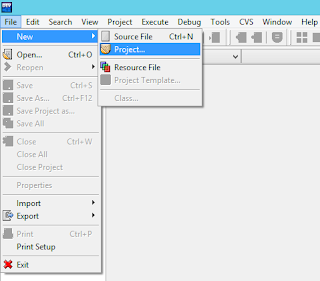



No comments:
Post a Comment